As far as I know, every Mac Mini sports this feature. Some info from the internet:
It’s a simple 3 step process:

Plug the Toslink To 3.5mm Mini Adaptor into the headphone port on your Mac. It will click into place.

Plug one end of the Toslink cable into the Mini Adapter.

Plug the other end of the Toslink cable into a Toslink/Optical Audio in port on your receiver or pre-amp.
Making It Work
If you get no sound… don’t panic. There are a few things to check:
Is the receiver set to the correct output? It’s very easy to get this wrong. Take a minute to ensure your receiver is on the right output. And make sure that mute isn’t on or that you have the volume turned down.
Are the Mac’s Sound settings correct?

Go to the black Apple in the top left-hand corner of the screen and select System Preferences.

Click on Sound.
Sound Output Control On The Mac

Select the Output tab.

When you play sound through your Mac’s built-in speakers the output is set to Internal Speakers – Built In.
When you play digital audio the output should be set to Digital Out – Optical Digital-Out Port.
If the wrong output type is selected, click to change it.

Close System Preferences.
Are the Mac’s Audio Midi settings correct?

Go to the Finder.

Open the Applications folder and locate the Utilities folder.

Open the application Audio Midi Setup
Audio Midi Sound Control On The Mac

On the left-hand sidebar click on Built-In Output.

On the right-hand side, select the Output tab.

Source should say Digital Out

Format should be set at a sample rate of 44,100.0 Hz and the bit-depth at 2ch-24 bit integer.

The above settings are normal for iTunes playback. If you own music that’s encoded at a higher bit rate, you should play with these settings to get the best sound possible.

When you play a movie with encoded surround sound like Dolby Digital the Format should be set to Encoded Digital Audio. If it isn’t, then go ahead and change it.

You may have to experiment here. Don’t worry, you won’t break anything



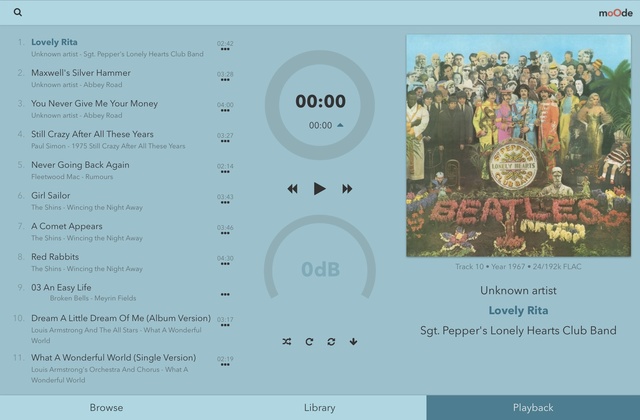

 Plug the Toslink To 3.5mm Mini Adaptor into the headphone port on your Mac. It will click into place.
Plug the Toslink To 3.5mm Mini Adaptor into the headphone port on your Mac. It will click into place.